Marker Player Manual
for iOS, iPadOS
Copyright 2023 – studio_pec. All Rights Reserved
Features
- Music and video file player ideal for ear-training, language learning, and more.
- Playback from a marked position, A-B loop playback.
- Adjust playback speed and pitch.
- Multiple playlists for different uses.
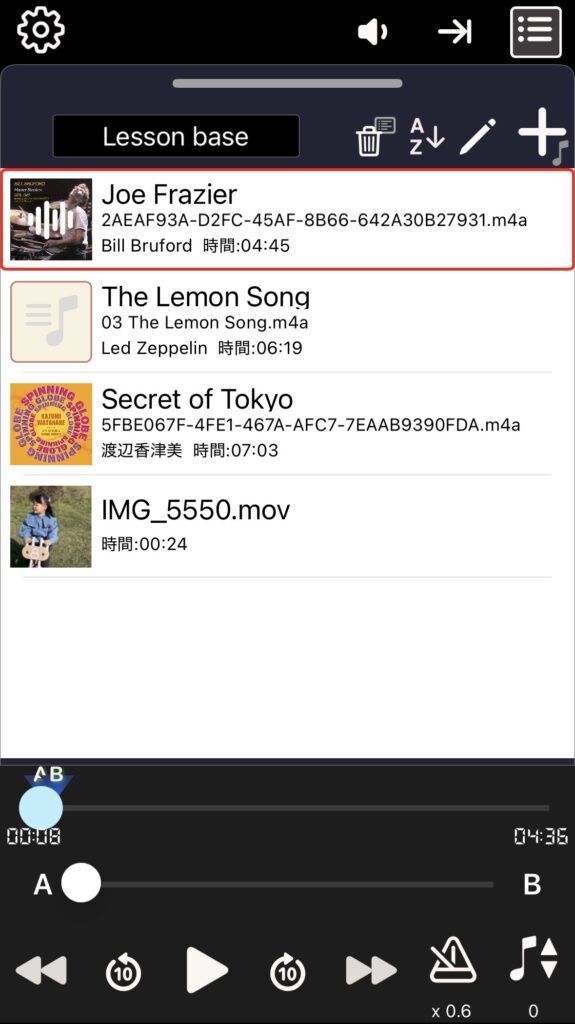
How to Use
Contents
- App Configuration
- Playlist View
- Preview View
- Changing the playback Speed and Pitch
- Switching between Playlist and Preview
App Configuration
Marker Player app consists of two views: the playlist view and the preview view.
| Playlist View | ・A list for registering and managing music and videos. ・Select the music or video you want to play in this view. ・Manage multiple playlists. 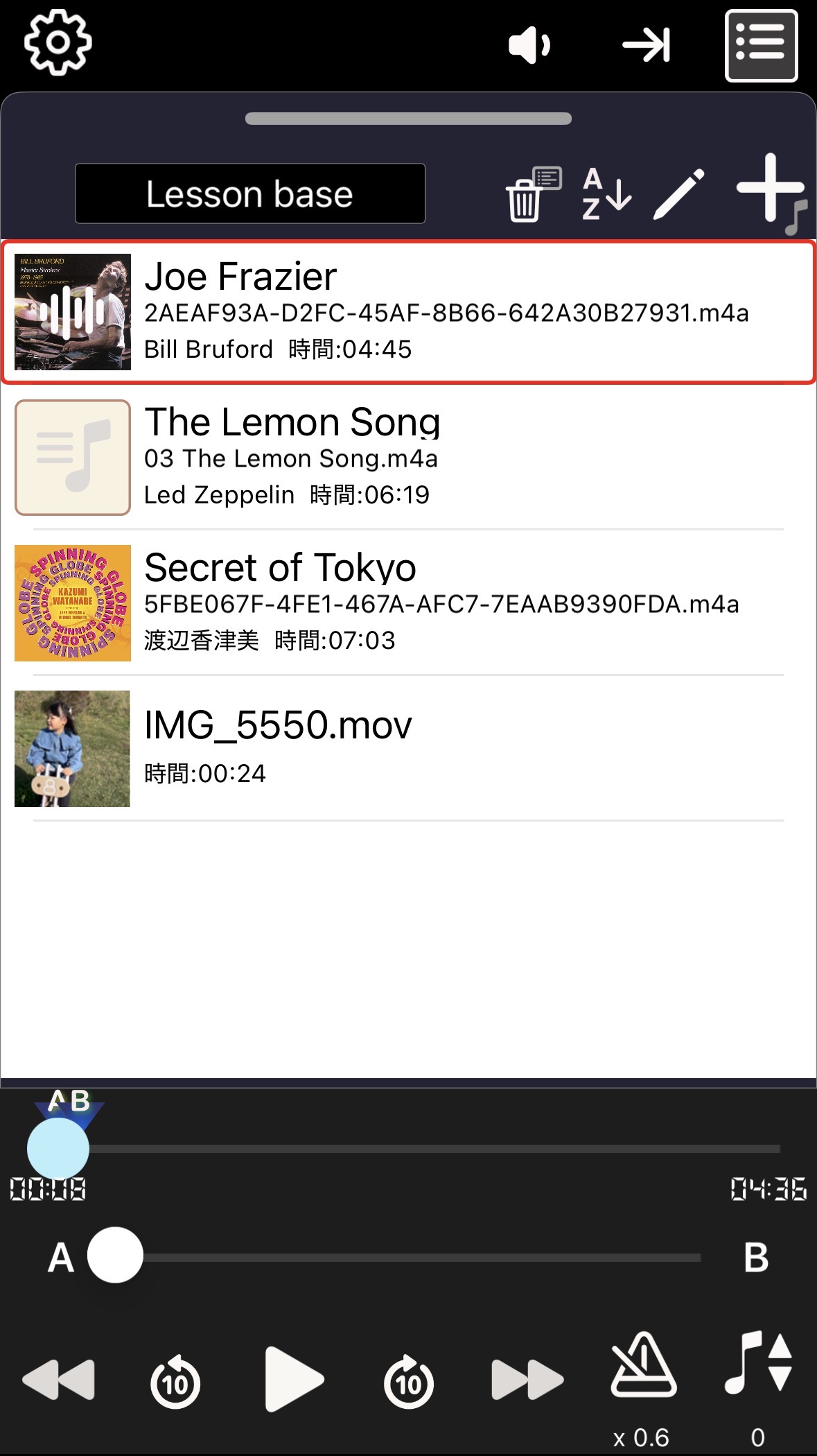 |
| Preview View | ・A view for previewing videos and music. ・A-B repeat settings can also be made here. 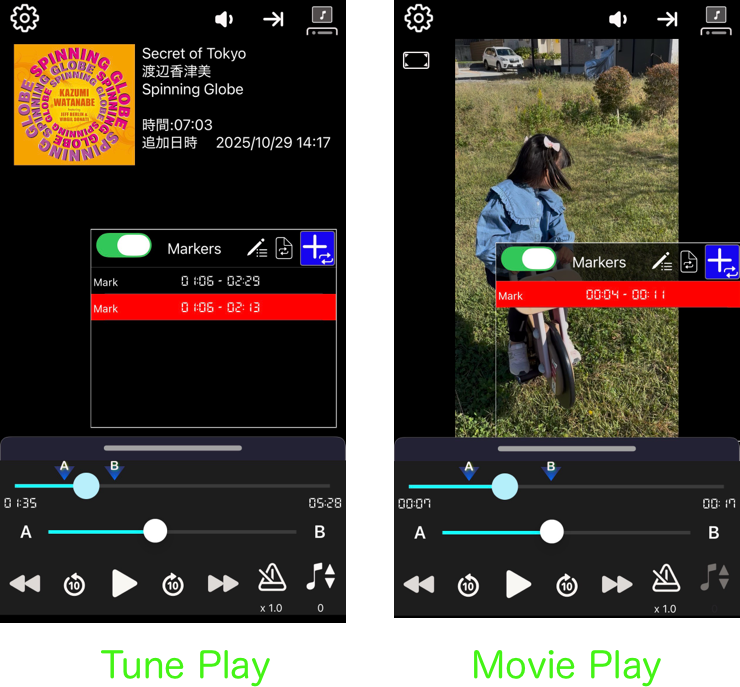 |
Playlist View
This is a list for registering and managing music and videos.
When you first start the app, an empty playlist will open.
Add button
First, use the “Add button” to add the playback media (music files or videos) to the playlist.
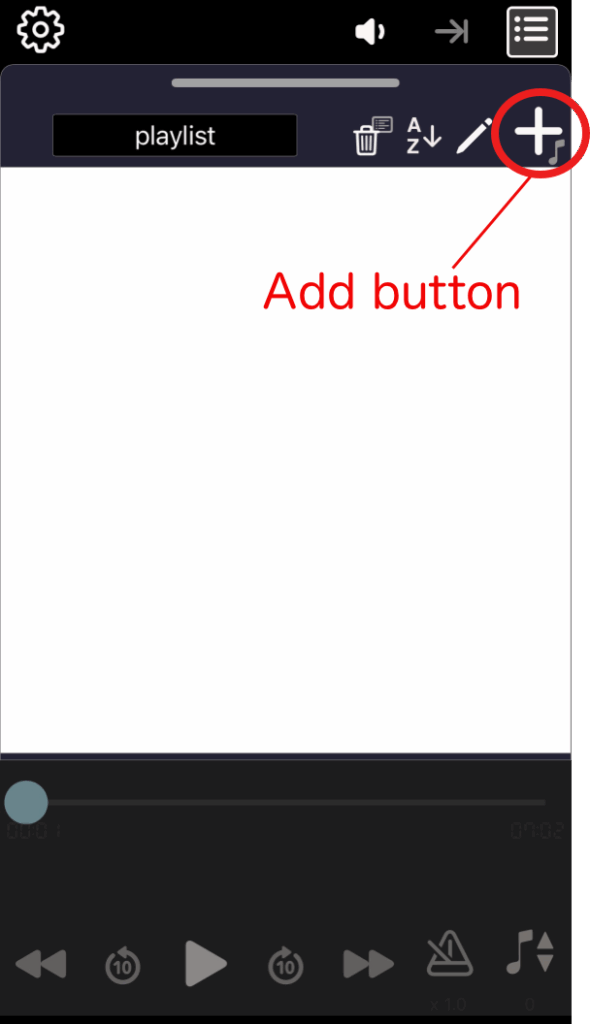
Add playback media
Register the playback media (video or audio file).
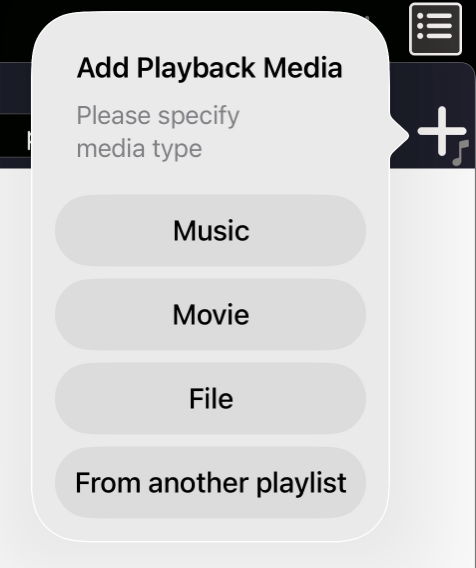
When you tap the “Add button”, a menu like this will appear, allowing you to select the type of media you want to add and how.
■ Music
You can add songs from your music library.
- You cannot add songs that are not downloaded to your device. If they are not downloaded, download them in the Music app and then add them.
- You cannot add protected music, such as Apple Music.
■ Movie
You can add video files registered in “Photos”.
■ File
You can add video or music files that can be handled by the Files app.
■ From another playlist
If you have multiple playlists, you can add media from other playlists to the current playlist.
Playlist View Features
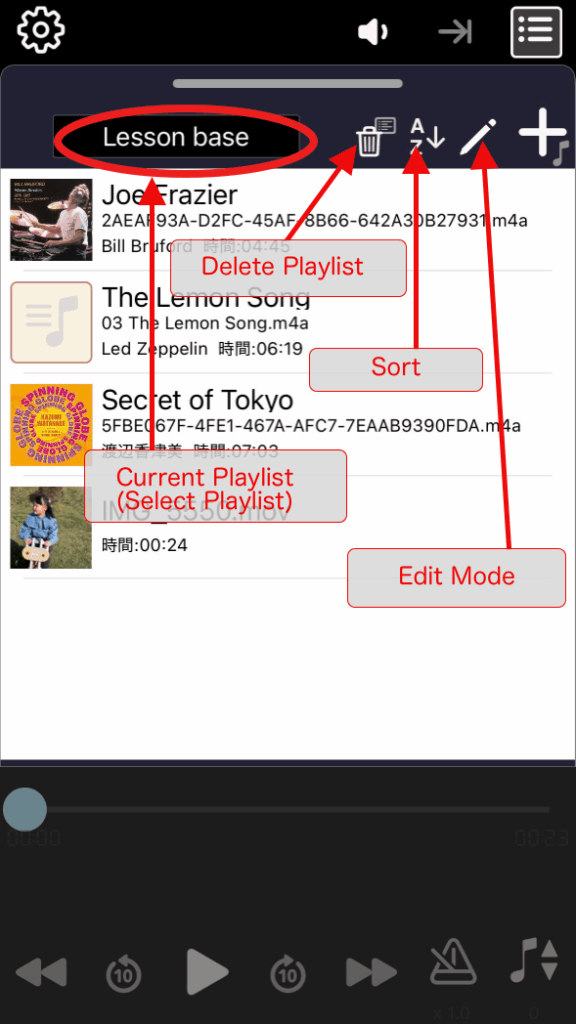
Current Playlist
- Tap to display all playlists and select a playlist.
- Select “+ New Playlist” at the bottom of the menu to create a new playlist.
Delete Playlist
Tap to delete the current playlist
Sort
You can rearrange the playing media in the current playlist.
Edit Mode
This button switches on and off edit mode. The following edits are possible while in edit mode.
- Change the playlist name
- Delete media
- Manually rearrange media
Preview View
This view allows you to preview videos and music.
A-B repeat, marker settings, and management can also be performed here.
When you select music or video to play from the playlist view, it will automatically switch to the preview view. To force the switch, see “Switching between playlist and preview“.
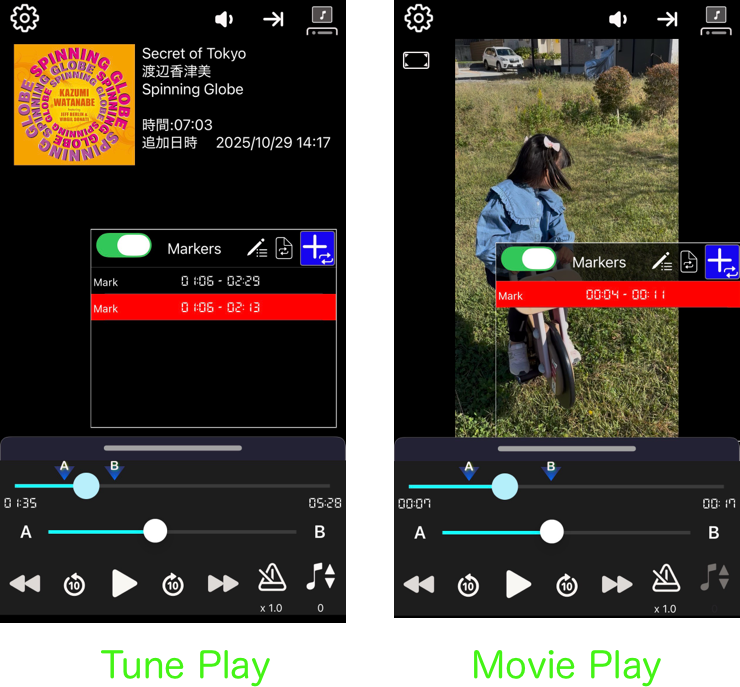
マーカー・リスト
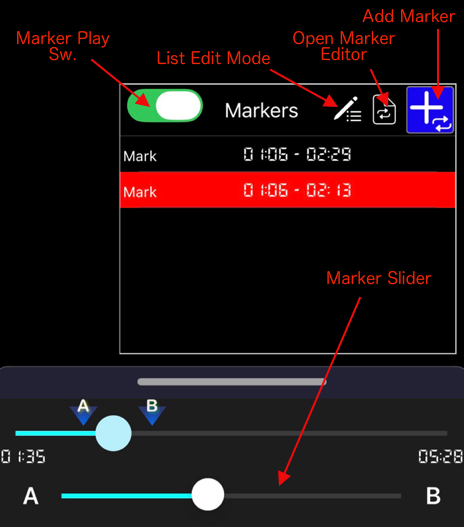
Above the preview view is the marker list.
A marker is a specific playback position that is stored, and when selected, playback will begin from that position. You can also specify an end point for playback to enable loop playback (AB loop playback).
A list that stores multiple markers is called a marker list.
Marker Play Switch
This is a switch that determines whether or not to perform playback according to markers (marker playback).
List Edit Mode
This is the marker list edit mode button. When turned ON, markers can be deleted and rearranged.
Open Marker Editor
Open editor for selected marker.
Add Marker
The marker editor will open to add a new marker.
How to move marker list
You can drag the marker list to a different position by tapping and moving the area at the top of the marker list (between the Marker Play Switch and List Edit Mode).
While a video is playing, you can move the video preview to a less obscured area.
How to add markers
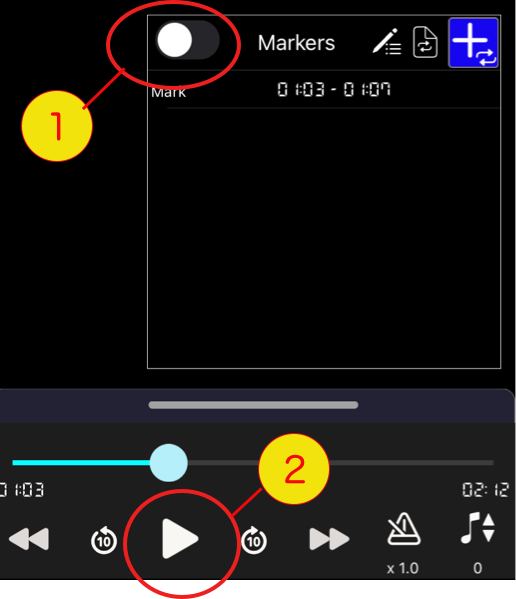
Turn the Marker Play switch OFF and start playback.
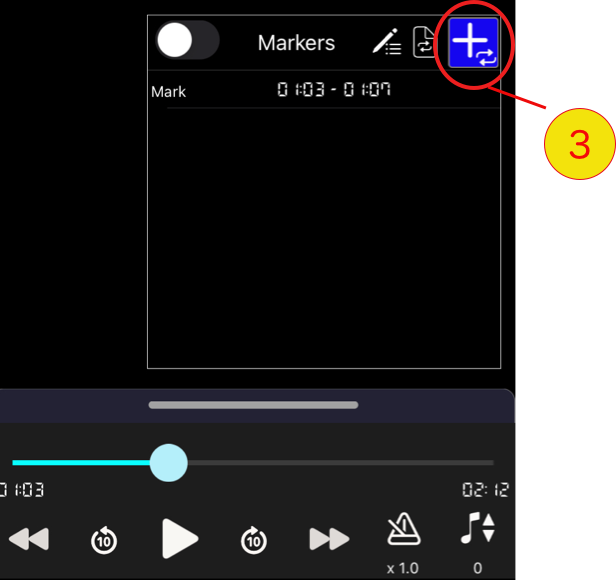
When you reach the first marker, tap the “Add Marker” button.
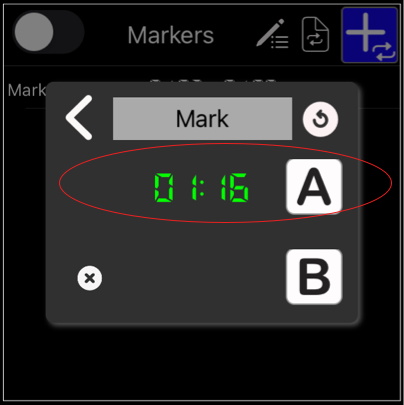
The Marker Editor will automatically open. [A] will contain the point where you tapped the Add Marker button.
In this state, you have created a marker that plays from [A] to the end of the song. If you want to create a marker for A-B loop playback, proceed to the next step.
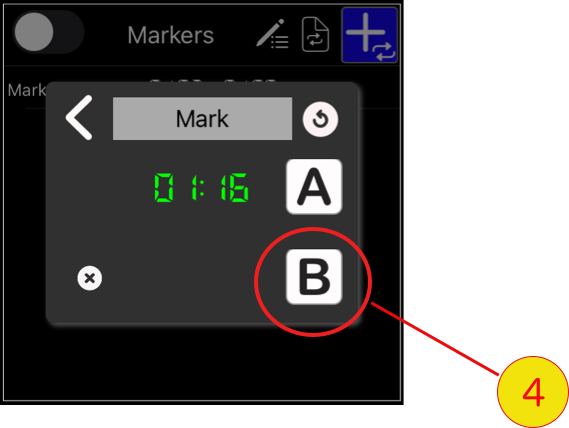
When playback reaches the B position (the loop point) of the A-B loop, press the [B] button.
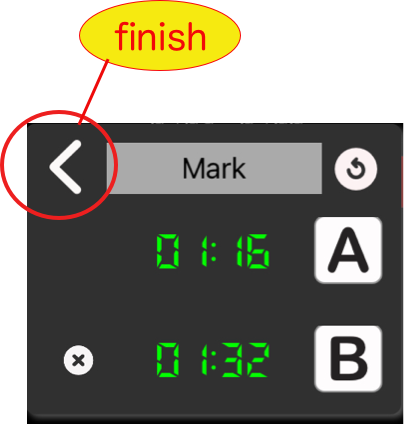
You’ve now created a marker for A-B loop playback.
Click the < button in the upper left of the marker editor to close the marker editor.
Marker Editor
The Marker Editor is the settings dialog when creating a new marker or modifying an existing marker.
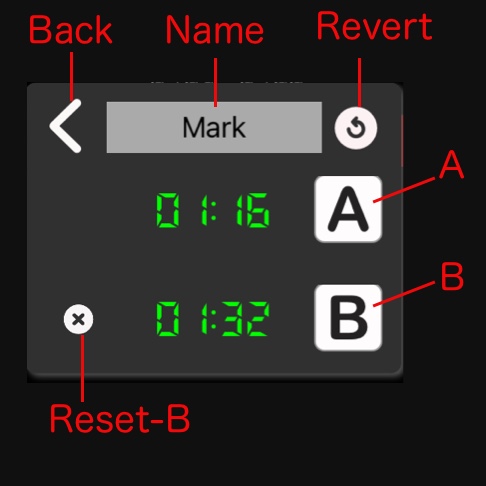
■ Back:
Close the Marker Editor.
■ Name:
Displays the marker name. Tap to specify the marker name.
■ Revert:
Returns the settings to the state they were in when this marker was opened.
■ A button
Set the current playback position to A. (A must be set.)
■ B button
Set the current playback position to B.
B does not necessarily have to be set.
・When set to B: Plays as an A-B loop.
・If B is not set: The song will be played from A to the end.
Changing the playback Speed and Pitch
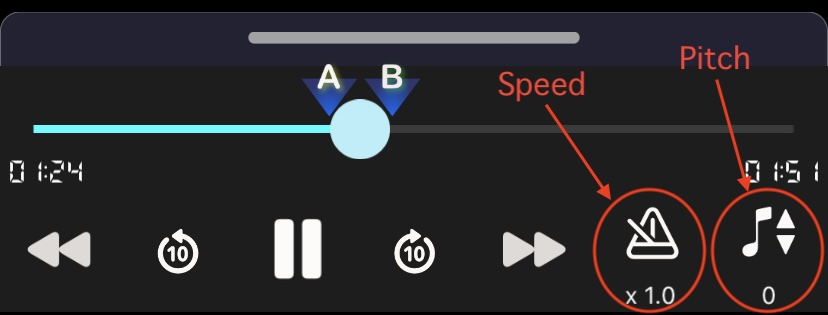
Speed:
You can change the playback speed.
Pitch
You can change the playback pitch.
Switching between Playlists and Preview
When you select music or video to play from the playlist view, it will automatically switch to the preview view.
There are two ways to force a switch:
Switching with the list view button
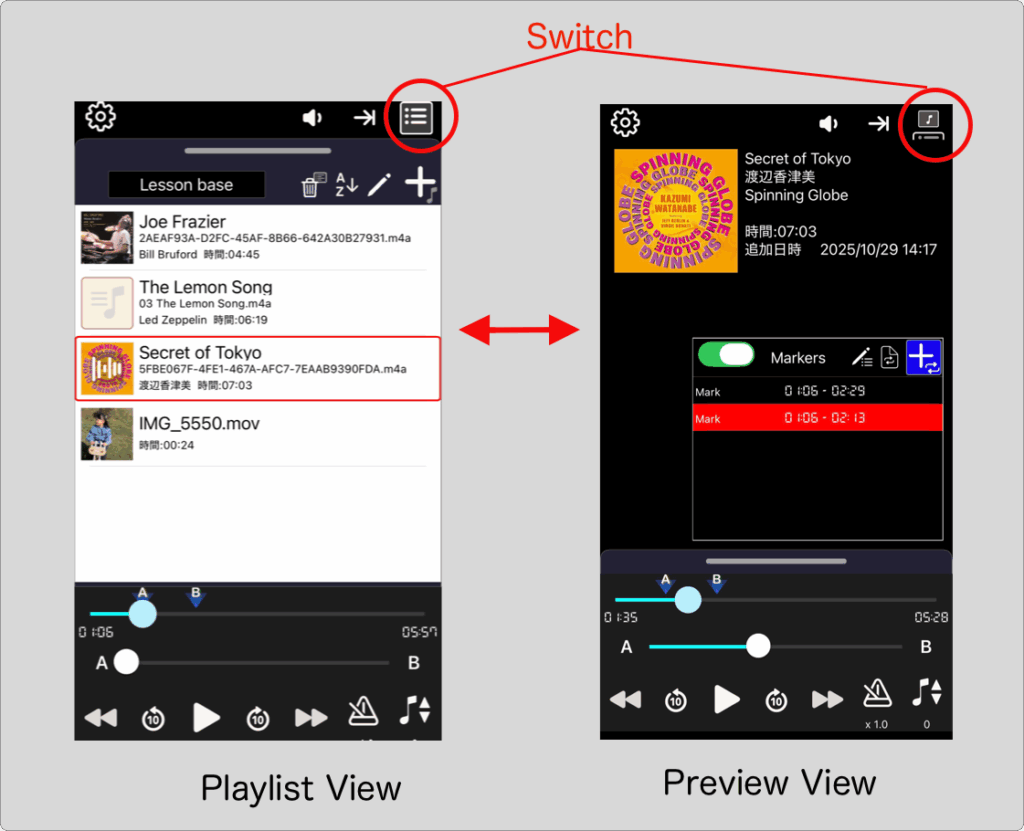
Tapping the button in the top right corner of the screen will switch between the two views.
Tap the top of the list view (horizontal bar)
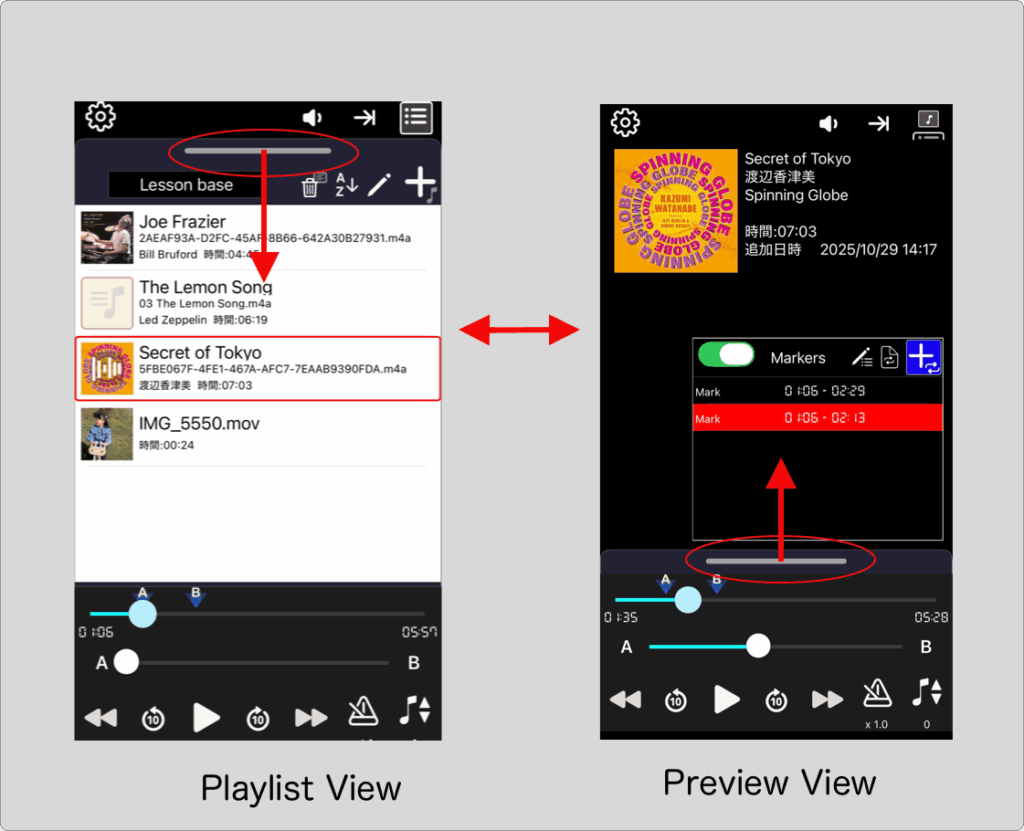
Tap the bar at the top of the playlist to show or hide the list.